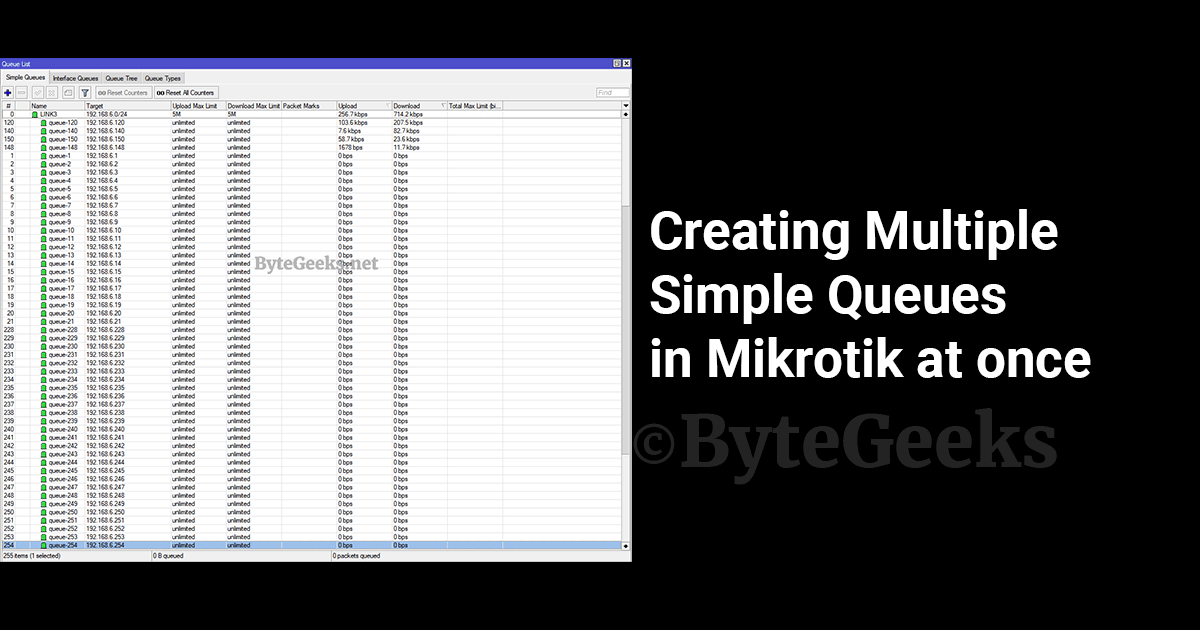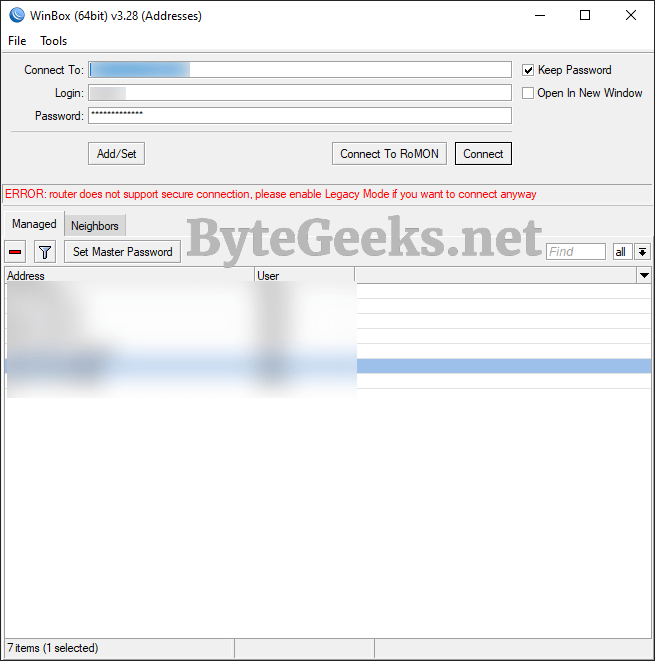Email Alerts on Mikrotik
Have you ever thought about receiving critical error notifications or alerts from your mikrotik router directly to your inbox? If yes, this is the right blog post for you. Let’s configure email alerts on Mikrotik.
My setup –
- Mikrotik router model 951G-2HnD
- RouterOS v6.48.3 (works on earlier versions as well)
- WinBox v3.28
Step – 1: Create a Log Action
To create a log action, go to System > Logging. Once the logging windows open click on “Actions” tab and press ![]() . This will open the “New Log Action” window. Enter a name of the new log action, select “email” as type and enter the email address where you want to receive the alert.
. This will open the “New Log Action” window. Enter a name of the new log action, select “email” as type and enter the email address where you want to receive the alert.
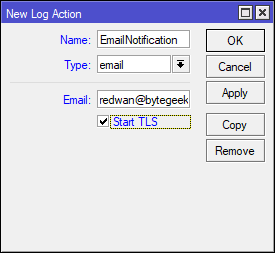
Step – 2: Create a Log Rule
To create a log rule, click on the “Rules” tab which is on the left of the “Actions” tab. Click on the “Add” button, this will open the “New Log Rule” window. From “Topics” select “critical” as your topic and the “Action” that we created on the prior step.

Step – 3: Configure Email Settings
This is the final step, setup your Mikrotik with a working email account. Click on “Tool” then “Email” to bring out the email settings. Enter the server address, port 465 or if you are using Microsoft Exchange use port 587 and select “tls only” in “Start TLS”, next enter the email credentials.
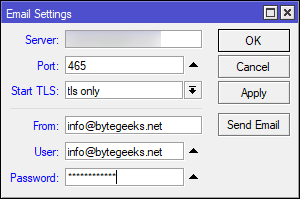
Conclusion
That is it! We are done configuring our router to send out email alerts. Let’s try to simulate an instance where it would generate critical log errors, resulting in email alerts.

As we can see Mikrotik router has sent out an email alert. We should see an email containing the error details in the subject of the email. These emails does not contain any information on the body of the email. Following is a screenshot of my inbox.
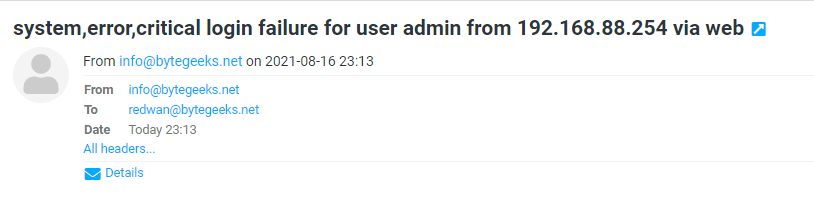
If you liked this post, give a shoutout in the comments or leave a comment if you have any query. Check out more posts on Mikrotik here.